Course Registration
Quick Links
| Enrolling In Courses | Waitlists | Viewing Your Schedule |
| Classroom Instructional Methods | Registration Errors | Abbreviations |
Enrolling In Courses Using Banner Self-Services
Step 1: Go to my.uncc.edu, log in, and click on the Banner Self Service icon
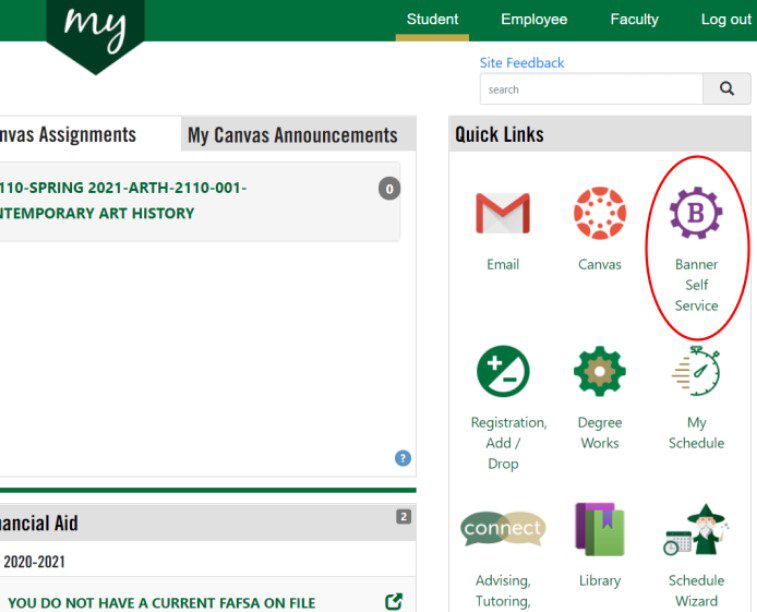
Step 2: Click on the Student Services/Student Accounts tab. Then click on Look-up Classes to Add and search by term and click Submit.
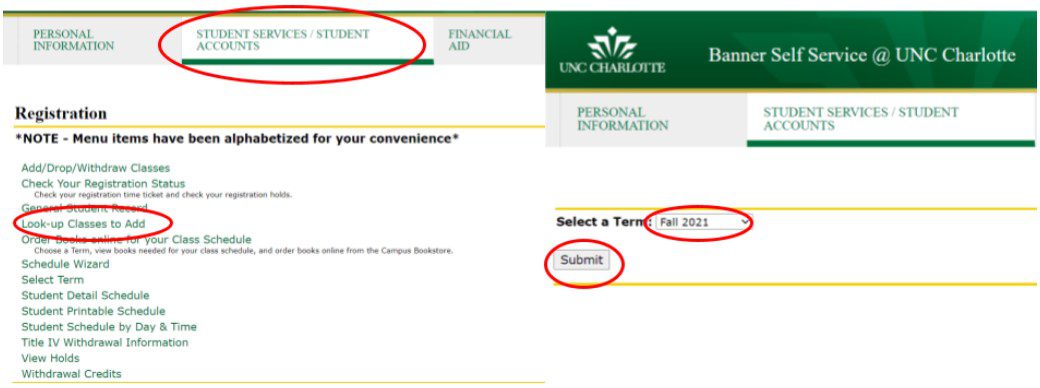
Step 3: Choose the Subject of the course you would like to register for and click Course Search.
Tip: Not sure what the subject is for the prefix you are looking for, check out the Course Abbreviations

Step 4: Find the Course Number recommended by your Academic Advisor and click View Sections.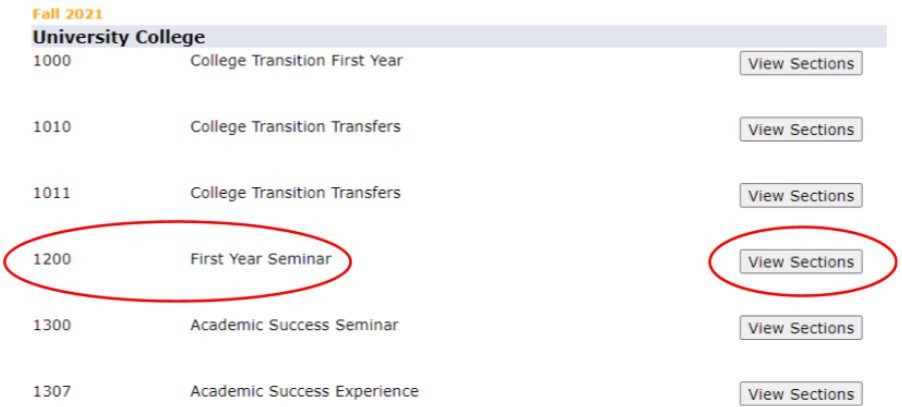
Step 5: You will see all sections of this course offered, click on the box of the section you would like to register for.
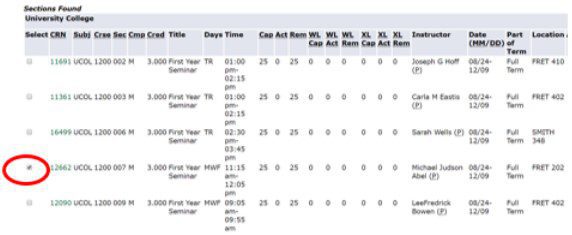
Step 6: Scroll to the bottom of the page and click Register.

Step 7: You have now successfully registered for a class when you see Web Registered and the date of your registration.

Step 8: If you want to drop a course you registered for, click on the drop down menu next to the course and select Drop Course – No Grade and click Submit Changes.
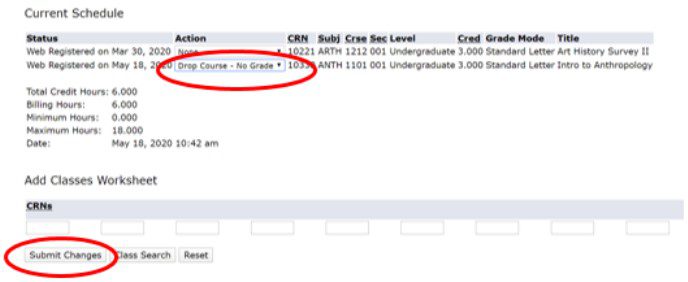
Waitlists
To add yourself to a course that offers a waitlist:
Step 1: See if the closed course you would like to add has a waitlist option. The capacity for the waitlist (WL Cap) and how many seats are remaining on the waitlist (WL Rem) will be on the schedule of classes.
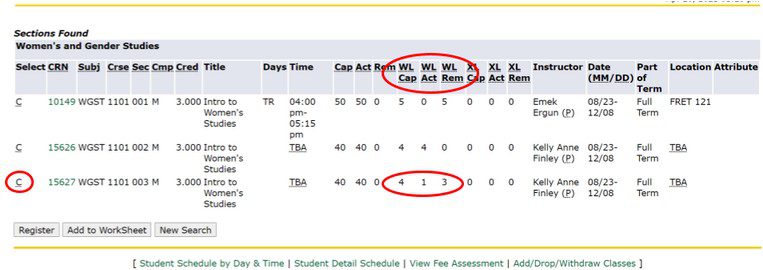
Step 2: Take note of CRN number for the section you would like to be added to the waitlist.

Step 3: Go back to the Add/Drop/Withdraw screen and enter the CRN number into the boxes at the bottom of the screen and click Submit Changes.
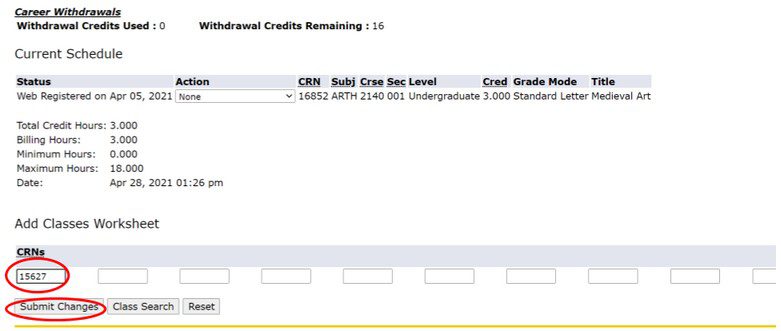
Step 4: You will get an add error – Closed – “#” Waitlisted.
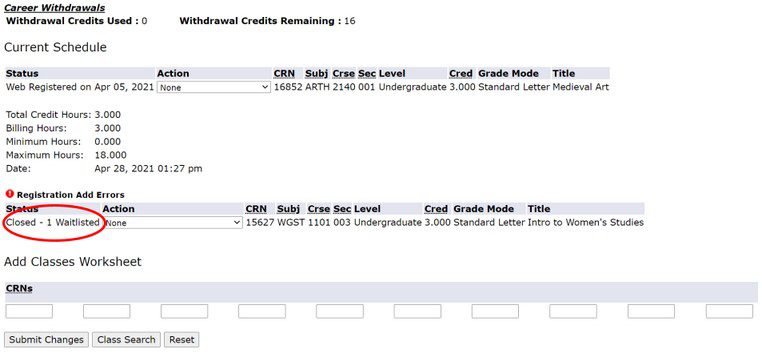
Step 5: Use the drop down menu to choose ***Waitlist – Not Registered*** and click Submit Changes to add yourself to the waitlist.
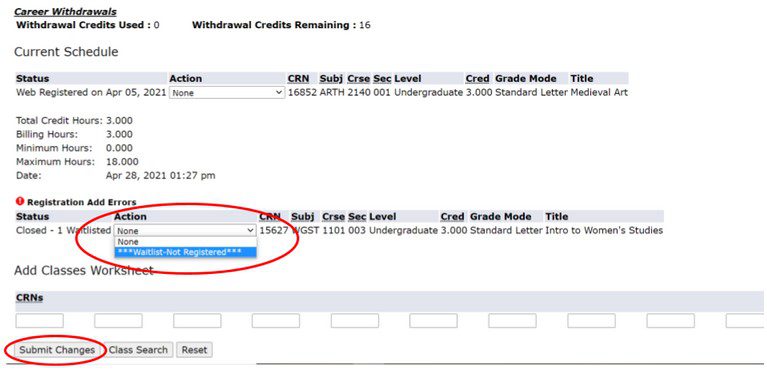
Step 6: The class will now show up on your schedule as ***Waitlist-Not Registered.***

Step 7: If a seat opens, you will be notified via email to go to the Add/Drop/Withdraw Classes link in Banner Self Service and select Web Registered from the Action drop down to claim your seat.

NOTE: You will only have a certain amount of time (usually 24-48 hours) to add yourself to the waitlist before the seat is sent to the next person on the waitlist. Make sure to be checking your UNCC email daily to so you don’t miss your chance to claim your seat!
Viewing Your Schedule
Step 1: Go to my.uncc.edu and click on My Schedule.

Step 2: Enter a date for Fall 2021 (ex. 8/30/2021) and click Submit.
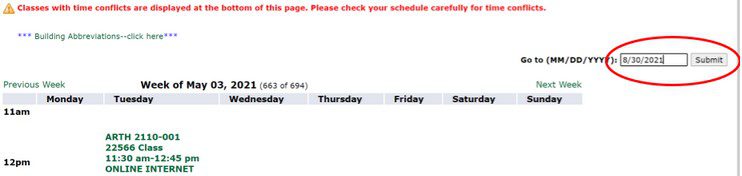
Step 3: Your schedule will show up in the grid for Fall 2021.
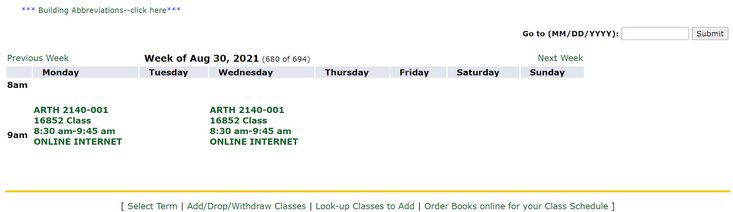
Classroom Instructional Methods
Step 1: Look up the subject (Liberal Studies) and course (2102) you’d like to take and click on the green number.
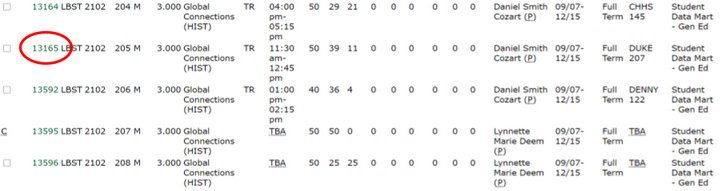
Step 2: Underneath the course description, you can see the delivery method.
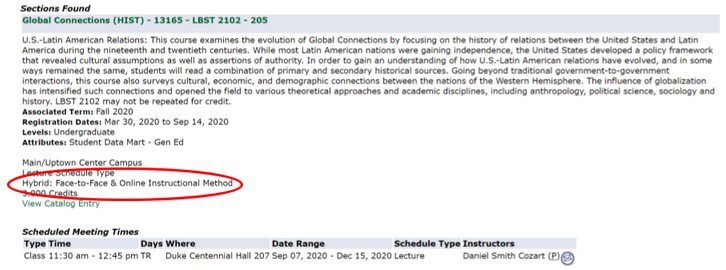
Methods of Course Delivery
Face-to-Face Instruction
- Attend face-to-face classes at a fixed and regular meeting time
- Held in classrooms and labs with enough space to allow for social distancing
Hybrid
- Attend a face-to-face class at a fixed and regular meeting time, plus engage in an online component
- The options for the online component may include:
- Synchronous delivery (specific meeting times)
- Asynchronous delivery (no specific meeting times)
- Simulcast delivery (one group of students attends a face-to-face class once a week while the other group views the class live online synchronously, then the groups switch)
Online: No Specific Meeting Times (aka asynchronous)
- Fully online with no specific meeting times
Online: Specific Meeting Times (aka synchronous)
- Fully online with specific meeting times, meeting on a regular schedule.
For detailed infomraton regarding course delievery methods, click here.
Registration Errors
| Error Message | Definition | Solution |
| Class Restriction | Section is restricted to students with a specific classification (Junior, etc.). This classification is based on the student’s earned hours | Choose a different section or contact the department of the course |
| Closed Section | Section is full and there are no seats available | Choose a different section or contact the department of the course |
| Closed – % Waitlisted |
Section is full and waitlist is an option (% indicates the number of students already on the waitlist | Add yourself to the waitlist or choose a different section |
| Closed – Waitlist Full |
Section is full and waitlist seats are also full | Choose a different section |
| College Restriction | Section is restricted to students in a specific college (Liberal Arts & Sciences, Education, etc.) | Choose a different section or contact the department of the course |
| Co-Requisite Restriction | Section requires a co-requisite (2 or more courses taken within the same term) | Review detailed section information or University catalog for specific co-requisites. Contact the department of the course |
| Field of Study Restriction – Major | Section is restricted to students with a specific major (MATH, SPED, etc.) | Choose a different section or contact the department of the course |
| Instructor’s Approval | Section requires a registration override from the instructor | Choose a different section or contact the instructor of the course |
| OPEN – Reserved for Waitlist | Section is full and a waitlisted student has been notified of the available seat | Choose a different section |
| Pre-Req and/or Test Score Error | Section requires a pre-requisite or a specific test score | Review detailed section information or University catalog for specific pre-requisites. Contact the department of the course |
| Time Conflict with XXXX | Section is conflicting with another section on student’s class schedule | Review the meeting times both both sections. Contact the department of the course |
Abbreviations
Course Prefixes
| Prefix | Department |
| INFO | Management Information Systems |
| ITSC | Computing & Informatcis |
| LBST | Liberal Studies |
| UCOL | University College |
| WRDS | Writing, Rhetoric, & Digital Studies |
Days of the Week
| Prefix | Day(s) |
| M | Monday |
| T | Tuesday |
| W | Wednesday |
| R | Thursday |
| F | Friday |
| MW | Monday & Wednesday |
| TR | Tuesday & Thursday |
| MWF | Monday, Wednesday, & Friday |